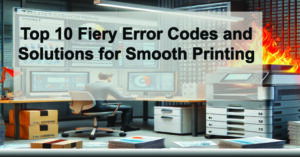Top 10 Fiery Server Error Codes & Troubleshooting Tips
Fiery print servers are an integral part of high‑performance digital print workflows—particularly in environments where you demand precision, speed, and consistent color quality. Whether you’re running output through Canon, Xerox, or a wide‑format machine, a Fiery controller is the powerhouse behind complex jobs. It lets you harness variable data printing, advanced color management, automation tools, and more.
But, as with any sophisticated print system, Fiery servers can run into error codes that cause delays, confusion, and wasted time. Below, we’ve expanded on the top ten Fiery error codes and scenarios you’re likely to encounter—and provided tips tailored for Colorado offices or production print shops to help you minimize downtime and stay productive.
1. What Is a Fiery Print Server?
A Fiery server is essentially a digital front end (DFE) that you attach to (or embed inside) your printer. It offloads the heavy lifting: processing files, managing print queues, handling color profiles, and enabling features like variable data printing (VDP) and workflow automation.
Why it matters for you: If you’re managing prints where quality cannot be compromised—marketing brochures, short‑run jobs, client deliverables—this controller plays a big role. It improves image quality, accelerates RIP (Raster Image Processing) times, and reduces bottlenecks.
Pro tip: In a Colorado office environment where you may be juggling multiple departments or client jobs, standardizing your Fiery environment (software version, calibration settings, paper trays) pays dividends. The fewer variables, the fewer surprises.
2. Why Use a Fiery Server for Your Printer?
Here are the core advantages you’ll get:
-
Faster RIP times – Complex files run through the server instead of solely the printer’s brain.
-
Professional‑grade color calibration – Keeps your brand colors looking consistent across jobs.
-
Streamlined job management and security – Access controls, secure job release, and deployment across multiple devices.
-
Compatibility with VDP and workflow automation tools – Lets you handle personalized marketing jobs, brochures, or direct mail with ease.
Curious exactly what Fiery can do for your output and efficiency? Explore more via these links:
3. Error Code 89‑702: RIP Failure
What it means: The RIP process (which turns your digital file into a printable format) has failed. This is one of the most common issues, often caused by overly complex files or formats the Fiery doesn’t interpret properly.
Troubleshooting steps:
-
Restart the Fiery server to clear memory and reset processes.
-
Confirm the file you’re printing is in a supported format (PDF, TIFF, PostScript) and free of corruption.
-
Check for software updates or patches for the Fiery server—older firmware may struggle with newer file types or large jobs.
Extra detail: If you frequently see 89‑702 errors, consider standardizing how files are submitted to the print queue. For example, have all marketing teams use a pre‑flight check before jobs hit the queue—this helps avoid hidden issues. Also, watch out for large, high‑resolution images embedded in the PDF that could overload memory during RIP.
4. Error Code 80‑400C: Controller Communication Issue
What happens: Your printer and its Fiery controller can’t “talk” to each other as expected.
Fixes:
-
Check your physical connections: Ethernet or USB cables may be loose or damaged.
-
Restart both the printer and the Fiery controller to re‑establish the connection.
-
Confirm that both the printer and Fiery server are on the same subnet/network so they can properly communicate.
Extra detail: In many offices, network changes (like a moved switch, VLAN updates, or IP reassignments) can silently break the connection. If the error pops up after network maintenance, double‑check your IP scheme, subnet mask, and gateway settings for both devices.
5. How to Recalibrate Color on a Fiery Server
Keeping color consistent is a huge part of what makes a Fiery server valuable. Here are the steps + added explanation:
-
Open Command WorkStation → Device Center → Calibrate
-
Select the correct calibration set (match it to the paper type you’re using)
-
Use a spectrophotometer or the device’s internal scanner to complete the calibration
Why this matters: Color drift (where your output gradually moves away from the target color) can happen for many reasons: paper lot changes, toner differences, environmental factors in Colorado (like altitude influencing dryness/humidity). By recalibrating regularly, you ensure brand‑critical jobs remain accurate.
Tip: Schedule a weekly check during lighter usage days. Keep a log of calibration values so you can spot trends (e.g., whether a certain paper type is causing recurring shifts).
6. Error Code E‑02: Paper Feed Issue
What it signals: The printer has detected a misfeed or jam in the tray/rollers.
How to fix it:
-
Clear any jams—check trays, rollers, and feeders to make sure no stuck paper or debris is causing issues.
-
Confirm that paper size/type settings in the print driver and Fiery server match what’s physically being loaded. Mismatches often trigger this error.
-
Clean the feed path and realign the trays so the paper is fed straight and with proper alignment.
Extra detail: In a Colorado environment where you might be switching between media types (heavy cardstock for marketing, standard office bond for internal docs), double‑check tray settings each time you switch. Mist‑loading a heavier stock into a tray tuned for standard paper is a common source of E‑02 errors.
7. Error Code 127‑210: Spooling Failure
What it’s about: This indicates the job cannot move from the Fiery server’s queue to the printer’s output.
Remedy steps:
-
Within Command WorkStation, restart the spooling service of the Fiery server.
-
Clear the existing job queue—especially if a problematic job is stuck—then reboot both the Fiery and the printer.
-
Ensure firmware updates are installed; many spool‑related stability issues are addressed in newer releases.
Additional guidance: If you have a lot of users sending print files simultaneously (for example, multiple departments in a Colorado HQ), consider implementing job‑submission policies or a queuing schedule. Spooling failures often happen when the server is overloaded with massive files or concurrent jobs.
8. Why Is Fiery Taking So Long to Print?
Delays don’t always produce an error code—they might just show up as “slow prints.” Here are some common causes and remedies + deeper detail:
-
High‑resolution or oversized files: When jobs are too big (e.g., large TIFFs, embedded high‑res images), the RIP process and data transfer slow everything down. Consider flattening layers or downscaling PDFs.
-
Network bandwidth limitations: If jobs are being sent from multiple workstations over a shared network or WiFi, the bottleneck could be your network. Even though you’re in Colorado, shared switches or older cabling can hamper speed. Upgrading to a proper Ethernet connection or a faster switch can make a big difference.
-
Too many jobs sent at once: If your queue is flooded, jobs can wait in a line behind others. Stagger large‑volume submissions or schedule heavy print loads for after hours.
Bonus tip: Monitor average job size and throughput. If you notice spikes or certain users consistently submit large files, consider setting file size limits or using a pre‑submission review process to ensure jobs are optimized before hitting the queue.
9. Error Code 853: Job Mismatch
What it means: The settings of the submitted job exceed what the printer (or Fiery server) can handle.
How to fix:
-
Ensure that job settings (paper type, size, finishing options) match what the device physically supports.
-
If your job includes unsupported features (such as booklet printing on a device without a booklet finisher), disable them.
-
Use Command WorkStation to reprocess the job using correct specs and resubmit.
Additional perspective: This error often occurs when multiple users in departments upload jobs without checking hardware specs. The marketing team might assume “booklet printing is always available” but the actual device only supports simple stapling. Having a print‑policy or check‑list reduces the chance of 853 errors and keeps jobs flowing smoothly.
10. Fiery XF vs. Fiery ProServer: What’s the Difference?
Sometimes the challenge isn’t an error code at all—it’s simply understanding which Fiery product fits your environment.
-
Fiery XF: Geared toward wide‑format printing (signage, display graphics) and often simpler workflows.
-
Fiery ProServer: Designed for enterprise‑level print production environments with deep automation, heavy throughput, and integration with MIS/ERP systems.
Why it matters for you: If you’re in Colorado and managing a print environment with mixed workloads (large signage + standard office prints + marketing brochures), choosing the correct Fiery model ensures you don’t run into capacity or workflow limitations down the road.
Still unsure which is right for you? Contact ABT for a custom EFI Fiery demo . Let our team walk through your specific setup and match you with the best solution.
11. Fiery Network Error Code: General Printing Failure
Finally, this catch‑all covers when the job fails but doesn’t map to a more specific code.
Likely causes & fixes:
-
Network cable or switch port issues – check connectivity and reset if needed.
-
Incorrect DNS, IP address, or gateway settings on the Fiery server – verify network configuration.
-
Run ping tests from Fiery to printer and vice‑versa to check whether the devices can reach each other.
Pro insight: In offices where the network infrastructure is shared (printing, computers, VOIP, cameras), print traffic sometimes competes with other network loads. Segmenting your print environment (via VLANs or dedicated switches) can remove the variable of “everything’s running over one network” and minimize generic failures.
Final Thoughts: Keep Fiery Running Smoothly
The key takeaway: understanding and proactively managing these error codes can dramatically reduce downtime and avoid service calls.
If you’re repeatedly encountering issues, it may be time to partner with a Managed Print Services (MPS) provider who can monitor, maintain, and optimize your print setup—including your Fiery server.
Need help right now? Schedule a free print workflow assessment with us—we’ll review your environment, identify weak points, and help ensure your Fiery system supports your business rather than holds it back. And yes—we sometimes use ChatGPT and DALL·E to generate ideas and visuals (though the results can occasionally be a little too literal).