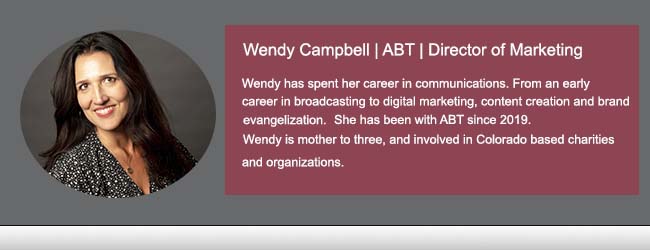How Do I Connect My Canon Printer to Wifi with a MacBook Pro?
From time to time, we like to take a question from the chat and explore the answer for the whole community.
Have you recently upgraded your office network with a new router?
Great choice! But now, you might be wondering how to get your trusty Canon printer back online. Don’t worry; it’s simpler than you think, especially if you’re using a MacBook Pro.
Let’s walk through the process together.
Step 1: Gather Your New WiFi Details
Before we dive in, make sure you have your new WiFi network name and password handy. You’ll need these to connect your Canon printer to the network.
Step 2: Prepare Your Canon Printer
Turn on your Canon printer and ensure it’s in a ready state. If your printer has a touch screen, navigate to the WiFi settings. If not, you might need to use the printer’s software on your MacBook Pro.
Step 3: Access Printer WiFi Settings
- For printers with a touch screen: Look for a WiFi setup wizard or similar option. This will guide you through selecting your new WiFi network and entering the password.
- For printers without a touch screen: You’ll need to use the Canon printer software on your MacBook Pro. Open the Canon software and look for a tool or option to set up your printer’s WiFi connection.
Step 4: Connect to Your New Network
Using the printer’s interface or the Canon software on your MacBook Pro, select your new WiFi network from the list of available networks. Enter your new WiFi password when prompted. This should connect your printer to your new router.
Step 5: Confirm Connection on MacBook Pro
Once your printer claims to be connected, it’s time to confirm. On your MacBook Pro, go to ‘System Preferences’ > ‘Printers & Scanners’. If your printer isn’t listed, click the ‘+’ sign to add it. Make sure it’s connected to the same network as your MacBook Pro.
Step 6: Test Your Setup
It’s always good to do a test print. Choose a document or photo and print it as you normally would. If it prints without any issues, congratulations, you’re all set!
Troubleshooting Tips:
- If your printer isn’t connecting, double-check your WiFi details.
- Ensure your MacBook Pro and printer are on the same WiFi network.
- Restart your printer and try the setup process again if needed.
- Consult your Canon printer’s manual for specific instructions related to your model.
Considering a New Canon Printer? Check Out These Models
If you’re in the market for a new Canon printer, you might want to explore some of the latest models that offer advanced features and outstanding performance. Let’s highlight a few options:
1. Canon imageRUNNER ADVANCE C3951
- User Interface: Boasts an intuitive touchscreen interface, making navigation and operation a breeze.
- Application Integration: Fully integrates with Canon’s suite of applications, enhancing its functionality in document management and workflow optimization.
2. Canon imageRUNNER ADVANCE DX 3830i
- User Interface: Features a user-friendly interface that simplifies complex tasks and streamlines operations.
- Application Integration: Compatible with Canon’s suite of software solutions, offering advanced capabilities in document handling and security.
3. Canon imageRUNNER ADVANCE C5840i
- User Interface: Equipped with a customizable touchscreen interface for ease of use and improved user experience.
- Application Integration: Seamlessly integrates with Canon’s suite, providing robust options for document management and connectivity.
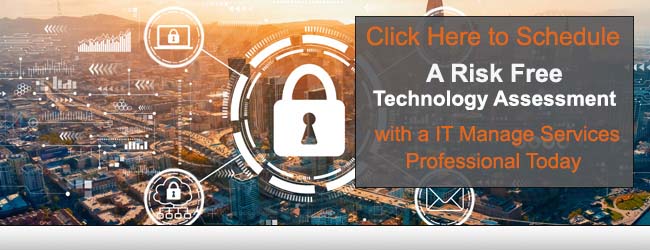
Wrap Up
Setting up your Canon printer with a new router might seem daunting, but it’s quite straightforward, especially with a MacBook Pro. If you follow these steps and still face issues, don’t hesitate to reach out to our ABT help desk for help. If you’ve purchased your Canon device from ABT, then you should have been introduced to Smart Support. If not, we can typically offer Smart Support to customers who have their lease elsewhere. Smart Support can help with setup, consumables, ongoing maintenance and more.
Remember, keeping your technology in sync is key to a smooth, productive day at the office.
And if you’re considering upgrading to a newer model, these Canon printers offer state-of-the-art technology that can transform your printing experience. With intuitive user interfaces and seamless application integration in the Canon suite, these printers are designed to meet the demands of modern workflows. With every device at ABT, training, the option of smart support, and the option for help to get your device set up as quickly as possible is always available.
Happy printing, and here’s to finding the perfect Canon printer that suits your needs and easily connecting your Canon to your MacBook Pro!