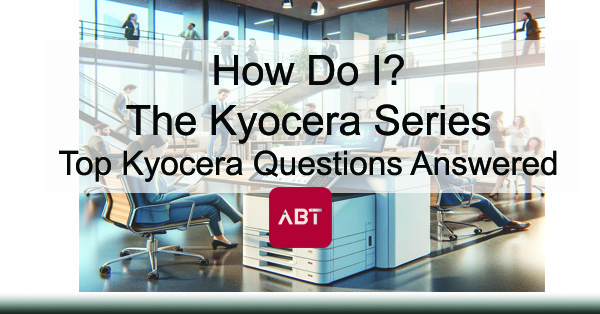
How Do I – The Kyocera Series | Top Kyocera Questions Answered
In the dynamic world of office operations, multifunction printers (MFPs) have become essential tools, streamlining tasks with their versatile capabilities. Among the myriad options available, Kyocera MFPs distinguish themselves through reliability, innovation, and eco-friendly designs.
Whether you’re a small business in Colorado or a large corporation, understanding how to maximize your Kyocera MFP’s potential can significantly enhance your office’s efficiency and productivity.
This blog post delves into the top questions about Kyocera MFPs, covering everything from adding a user to understanding Kyocera’s unique 3 Tier Color system. We’ll also spotlight the TASKalfa 4000, 5000, and 7000 series, providing insights into their specifications, best industry use cases, and value propositions.
How to Add a User on a Kyocera MFP
Adding a user to your Kyocera MFP is a straightforward process. Here’s how:
- Access the Command Center RX: Open a browser and enter the MFP’s IP address. Must be on the same network.
- Login: Use admin credentials for access.
- Navigate to User Management: Go to “User Management” or “Address Book”.
- Add New User: Enter the user’s name, email, permissions, etc.
- Configure User Settings: Set limits on print, scan, and copy functions.
- Save and Exit: Save settings and exit. User is now active.
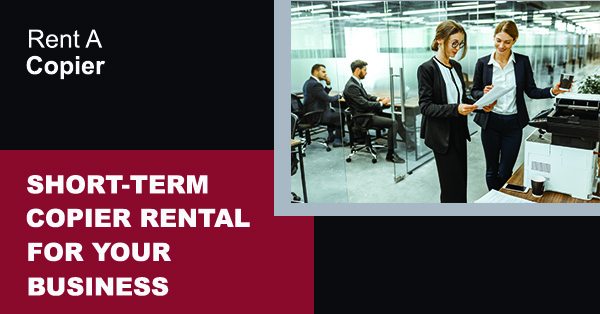
How to Change the Scan Settings on a Kyocera MFP
- Access the Scanner Menu: On the MFP’s panel.
- Select Scan Settings: Adjust resolution, format (PDF/JPEG), color.
- Customize as Needed: Optimize for clarity or file size.
- Save the Settings: Save defaults or apply once.
How to Erase Memory on a Kyocera MFP
- Backup Important Data: Save any needed files.
- Access the Maintenance Menu: Requires admin access.
- Select the Memory Erase Option: Might vary by model.
- Confirm the Erasure: Accept prompt to continue.
- Complete the Process: Takes a few minutes.
Understanding Kyocera’s 3 Tier Color System
- Tier 1: Light color use (e.g., logo)
- Tier 2: Moderate (e.g., graphs)
- Tier 3: Heavy (e.g., full-page images)
The Best MFPs | Spotlight on Kyocera TASKalfa Series
TASKalfa 4000 Series: Ideal for legal/finance sectors with high-resolution output needs and reliability.
TASKalfa 5000 Series: Designed for marketing and design teams needing precise color and finishing options.
TASKalfa 7000 Series: Best for educational and manufacturing environments with high-volume demands.
Kyocera MFPs offer innovation, efficiency, and affordability. Mastering their features—from scan settings to user permissions—unlocks tremendous productivity gains. For any business aiming to future-proof its document environment, Kyocera and ABT provide the perfect partnership.
