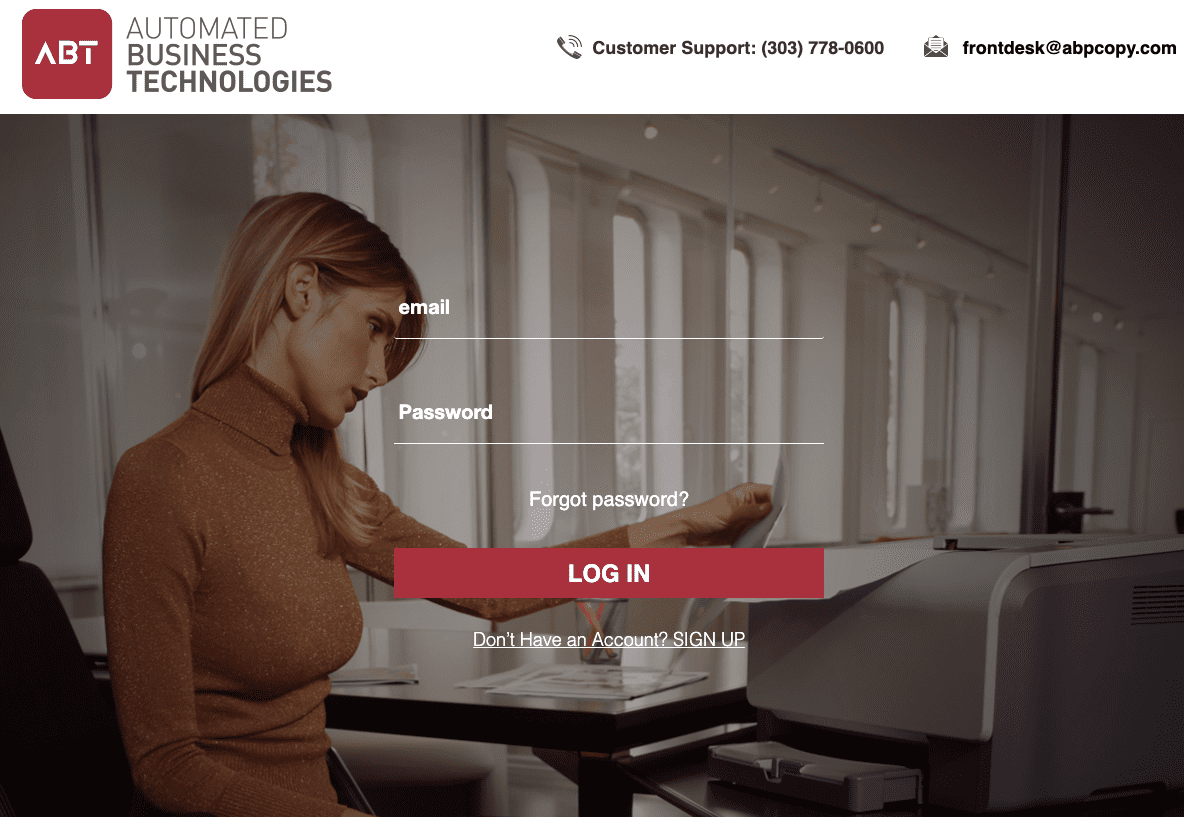1) Navigate to the E-Info Login Screen
To place a supply request first navigate to the E-Info login screen which can be found here. Once you are on the page shown below, enter your email and password.

2) Click Supply Request
Once you have logged in, ensure that you are on the main dashboard if your screen does not look like the capture below. Please click on the home button to return to the panel.
Once you are on the dashboard click “Supply Request“.

3) On the Supply Request Screen Click Add Items
Once you have made your way to the supply request screen, find the “Add Items” button and click on it. You may have to scroll down on the page to see this button depending on your screen size.

4) Sort How You Want to Find Your Items
Inside the prompted pop-up, choose how you would like to find the supply items you want to request.

You can find items by Equipment Type, Categories, Previous Orders, Items, and Search.
After selecting how you would like to find your supplies, please select the Equipment associated with your account that you would like to order supplies for.
After you select your equipment, please select the quantity of each supply that you would like to request from us. After you have entered the numbers click “Ok.”
Review the Supplies that you are requesting and then click “Save” when you are ready to proceed. Once you click save, you will get another pop-up confirming that your order has been submitted!