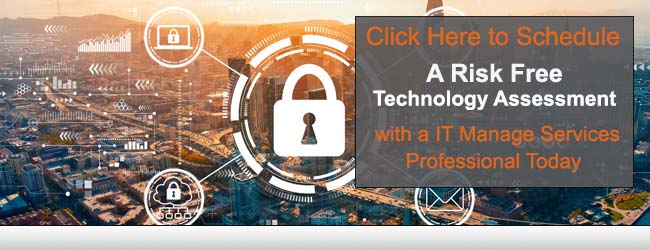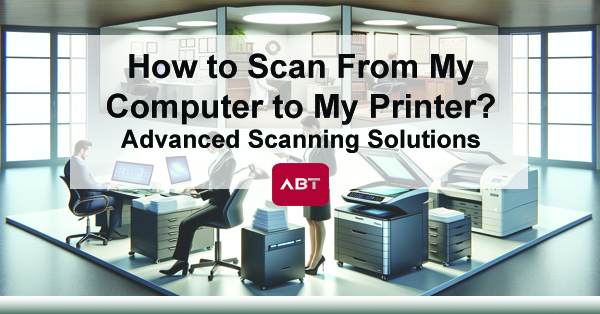
How to Scan From My Computer to My Printer? | Advanced Scanning Solutions
In today’s digitally-driven business environment, managing your documents efficiently is crucial for success. Scanning technology plays a pivotal role in facilitating seamless document management by converting physical documents into digital format and vice versa. This capability not only enhances productivity but also ensures data security, accessibility, and compliance.
Here we explore comprehensive scanning solutions, focusing on how to scan from a printer to a computer and from a computer to a printer. Additionally, we delve into setting up Kyocera’s Scan to Folder feature, the setup of scan folders, and review some of the best scanners for business needs, specifically the Canon imageFORMULA models.
How do I Scan from Printer to Computer?
The process of scanning documents from your printer to your computer is integral for businesses that handle a lot of paperwork. This method involves using a multifunction printer (MFP) that supports scanning capabilities. The general steps include:
- Placement: Start by placing your document face down on the scanner bed or face up in the document feeder, depending on your printer model.
- Configuration: On your printer’s control panel, select the scan function. Choose the computer you want to send the scanned document to and select the file type and resolution appropriate for your document.
- Execution: Press the scan button to send the document to your computer. The file typically appears in a pre-set folder unless specified otherwise.
This process may vary slightly depending on the printer brand and model but generally follows this workflow.
How do I Scan from Computer to Printer?
Conversely, scanning from a computer to a printer involves creating a physical copy of a digital document. This is particularly useful for sharing printed copies in meetings or when digital devices are not accessible. The steps generally involve:
- Opening the Document: Open the document on your computer that you wish to print.
- Printer Settings: Select ‘Print’ from the file menu, choose your printer, and adjust the settings such as page orientation, size, and print quality according to your needs.
- Printing: Click on ‘Print’ to send the document to your printer for scanning and printing.
Both processes are vital in maintaining efficient workflow transitions between digital and physical document formats.

How to Set Up Kyocera’s Scan to Folder?
Kyocera MFPs offer a convenient feature known as ‘Scan to Folder,‘ which allows users to scan documents directly to a folder on a network or local computer. Here’s how you can set this up:
- Create a Shared Folder: On your network or local computer, create a new folder to receive the scanned documents. Right-click to access properties and navigate to the ‘Sharing’ tab to share this folder within your network.
- Configure Permissions: Ensure that the folder has appropriate permissions for access and modification by the necessary users.
- Setup on Kyocera Printer: Access your Kyocera printer’s command center via a web browser. Under the ‘Scan’ tab, set up a new address book entry for the shared folder. Input the required path and credentials.
- Test the Connection: Perform a test scan to ensure that documents are correctly being sent to the specified folder.
This setup streamlines the workflow and allows multiple users to access scanned documents conveniently.
Best Scanners for Business | Canon imageFORMULA
| Industry | Scanner Model | Pages Per Minute | Document Feeder Capacity |
| Legal & Financial | imageFORMULA DR-M260 | 60 | 80 |
| Healthcare | imageFORMULA ScanFront 400 | 45 | 60 |
| Education | imageFORMULA DR-C225 II | 25 | 30 |
When it comes to choosing the best scanners for business, Canon’s imageFORMULA series stands out. These scanners are designed to meet various industry needs, offering high efficiency and reliability. Some of the standout models include:
- Canon imageFORMULA DR-C225 II: Ideal for small offices, this compact scanner offers impressive speed and quality, capable of scanning up to 25 pages per minute with a 30-sheet automatic document feeder.
- Canon imageFORMULA DR-M260: Known for its robust performance, this model is suitable for larger offices with higher scanning needs. It provides reliable feeding, advanced image processing features, and can handle up to 60 pages per minute.
- Canon imageFORMULA ScanFront 400: This networked document scanner is perfect for businesses that require secure, high-speed scanning directly to email, network folders, or USBs. It scans at up to 45 pages per minute and includes a customizable touch screen for ease of use.
These models vary in specifications and features, making it important to choose one that aligns with your specific business needs.
Efficient scanning solutions are integral to modern business operations. By understanding how to effectively scan from printers to computers and vice versa, businesses can streamline document management processes. Setting up features like Kyocera’s Scan to Folder further enhances productivity.
Additionally, investing in the right hardware, such as Canon’s imageFORMULA scanners, ensures that your business can handle documents efficiently and securely. By integrating these technologies, businesses can achieve a smoother workflow and better data management, paving the way for increased productivity and success.
Maximize Your Office Efficiency Today!
Unlock the full potential of your business with our industry-leading Canon and Kyocera scanners, designed to boost productivity and streamline your document management processes. Whether you’re in healthcare, legal services, or education, our tailored scanning solutions ensure flawless document handling and superior data security. Don’t let outdated technology hold you back.
Act now—upgrade to smarter, faster, and more reliable scanning solutions. Contact us today for an exclusive offer, and start transforming your workflow efficiency!