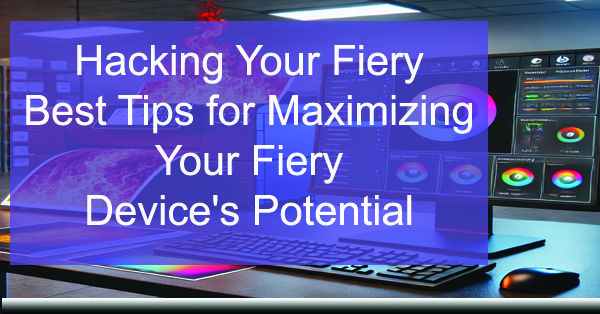
Hacking Your Fiery: Best Tips for Maximizing Your Fiery Device’s Potential
Fiery servers and controllers, developed by EFI (Electronics for Imaging), are industry-leading solutions for high-quality color management and print production workflows. These devices work seamlessly with digital printers from brands like Canon, Xerox, and Kyocera, to deliver stunning print results while optimizing speed and efficiency. However, many users may not realize that there are ways to “hack” their Fiery devices to get even more value from them. Start by implementing smart strategies, settings, and configurations to make the most out of your Fiery.
We’ve got the best hacks for getting the most out of your Fiery device, covering topics like color management, workflow automation, print job optimization, and essential maintenance. With these tips, you can elevate your print operations to the next level while reducing errors, enhancing productivity, and minimizing downtime.
1. Optimizing Color Management
Fiery devices are renowned for their color management capabilities, but there’s more you can do to truly leverage this feature. Here are some hacks for optimal color control:
Calibrate Regularly
Regular calibration is crucial for maintaining consistent color output. Even if your prints look fine, periodic calibration ensures that your device produces the same colors every time you print. Make it a habit to calibrate weekly or whenever you change media or ink/toner. The Fiery Color Profiler Suite provides advanced tools for this, making calibration simple and effective.
Use Spot-On for Accurate Spot Colors
Fiery’s Spot-On tool allows you to adjust and match spot colors to Pantone standards or any other color standard you need. Spot-On can help you create custom spot color libraries and tweak colors for specific brand requirements, ensuring accurate results for brand-critical print jobs. This is especially useful for marketing materials and branding documents where color accuracy is non-negotiable.
Leverage Color Profiler Suite for Advanced Color Control
For more advanced users, the Fiery Color Profiler Suite is a must-have tool. It enables you to create and manage ICC profiles, adjust output intents, and match colors across different devices. This tool can be particularly useful if you have a fleet of printers and want to achieve color consistency across multiple devices.
2. Streamline Workflow Automation
One of Fiery’s strongest features is its ability to streamline workflows, but it often goes underutilized. Here’s how you can hack your workflow for greater efficiency:
Set Up Hot Folders for Frequent Jobs
If you find yourself printing the same types of jobs repeatedly, setting up Hot Folders can save significant time. Hot Folders allow you to automate print job settings, such as media type, print quality, finishing options, and color settings. Simply drop your files into the designated folder, and the Fiery will automatically apply the pre-set configurations. This is ideal for standard reports, booklets, or marketing materials that don’t change much.
Create Automated Workflows with Fiery JobFlow
Fiery JobFlow is a powerful tool for building automated workflows. You can predefine job settings, apply preflight checks, impose documents, or merge jobs before printing. This tool is particularly useful for high-volume printing environments where jobs need to be processed quickly. With JobFlow, you can create custom workflows that automatically prepare jobs, saving valuable time and reducing manual labor.
Use Fiery Impose for Layout Optimization
Fiery Impose allows you to impose documents for booklets, brochures, and other multi-page print projects. This tool gives you the ability to maximize the use of paper and print in the most efficient way possible. By imposing multiple pages on a single sheet, you can reduce paper waste and print time. Fiery Impose also lets you set up step-and-repeat patterns for labels and stickers, ensuring a seamless workflow for these types of jobs.
3. Fine-Tuning Print Job Settings
Getting the best results from your Fiery device involves more than just clicking “Print.” Here are some print job settings that can make a big difference:
Use Image Enhance Visual Editor (IEVE) for Enhanced Image Quality
Fiery’s Image Enhance Visual Editor is a tool that lets you manually adjust image settings like brightness, contrast, sharpness, and color balance. This is especially helpful for photos or graphics that don’t look quite right when printed. With IEVE, you can fine-tune images to bring out details, making your prints look sharper and more vibrant.
Enable Black Overprint to Avoid White Outlines
When printing text or graphics that overlap colored backgrounds, you may notice undesirable white outlines around black objects. By enabling the Black Overprint setting in Fiery, you can eliminate this issue and ensure solid, professional-looking results. This is a small tweak that can make a significant difference in print quality.
Optimize Rasterization Settings for Better Performance
Rasterization is the process of converting vector images into raster images (pixel-based). The default Fiery settings are designed to balance speed and quality, but you can adjust these settings for specific jobs. For instance, if you are printing a document that requires fine detail (like architectural plans), increase the resolution for better image quality. Conversely, for quick draft prints, you can reduce the resolution to speed up processing.
4. Enhance Security for Safe Printing
With the rise of cyber threats, securing your printing environment is more important than ever. Fiery servers have robust security features that you can use to protect your print jobs and sensitive data:
Set Up User Authentication
Enabling user authentication ensures that only authorized users can access certain print functions or documents. This prevents unauthorized printing and adds an extra layer of security for sensitive documents. You can set user roles with specific permissions, which is particularly useful in environments with multiple departments.
Enable Secure Erase for Data Protection
After printing sensitive documents, the data remains on the Fiery device’s hard drive. By enabling Secure Erase, you can automatically delete this data after the job completes, ensuring no remnants are left behind. This is a crucial step for industries dealing with confidential information, such as healthcare or legal sectors.
Use IP Filtering for Network Security
Another way to secure your Fiery device is by implementing IP filtering. This restricts access to the device to specified IP addresses, thus limiting who can send print jobs to the server. This adds a layer of network security by preventing unknown devices from accessing your printer.
5. Maintaining Your Fiery for Optimal Performance
Regular maintenance is vital to keep your Fiery device running at peak performance. Here are some hacks for effective maintenance:
Perform Regular Software Updates
Fiery devices receive periodic software updates that include performance improvements, new features, and security patches. Make sure to check for updates regularly and install them to keep your system optimized and secure.
Schedule Routine Backups
To avoid data loss, set up a schedule for automatic backups of your Fiery server’s configurations and settings. This will allow you to quickly restore your device in case of a failure or if you need to revert to previous settings.
Clean and Maintain Hardware Components
Don’t forget about the physical aspects of your Fiery device. Regularly clean the hardware, including vents and fans, to prevent dust accumulation, which can cause overheating. Also, keep an eye on connectors and cables to ensure everything is functioning correctly.
6. Integrating Fiery with Other Solutions
Finally, consider integrating your Fiery device with other software and systems to maximize its functionality:
Connect to Variable Data Printing (VDP) Software
Fiery servers support variable data printing, allowing you to produce customized print materials like direct mail campaigns or personalized marketing collateral. Use VDP software like Fiery FreeForm or XMPie to integrate variable data workflows, enabling the creation of personalized documents without manual setup for each print job.
Leverage Fiery’s Integration with Managed Print Services (MPS)
If your organization uses Managed Print Services, consider integrating your Fiery device with the MPS software. This allows for tracking and managing print costs, setting print quotas, and monitoring device usage, which helps in cost control and fleet management.
Utilize APIs for Custom Solutions
Fiery devices offer APIs that can be used to integrate with third-party applications or custom-built solutions. Whether you need to pull print data, integrate with a web-to-print platform, or automate specific tasks, using Fiery APIs allows for a high degree of customization and automation.
Get A Fiery Demo Today!
Fiery devices are already powerful tools for print production, but these hacks can take your capabilities to the next level. Whether you are looking to optimize color management, streamline workflows, enhance security, or maintain your device, there are plenty of ways to get more out of your Fiery. Regularly tweaking and adjusting settings, combined with integrating additional solutions, can lead to significant improvements in productivity, print quality, and cost savings.
Remember, the best way to master your Fiery is through exploration and testing. Try different settings and configurations to see what works best for your specific printing needs. Over time, you’ll find the perfect balance that enables your Fiery device to perform at its highest potential.
If you’re team is ready to embrace the power of Fiery, reach out for a Risk Free Demo Today!
