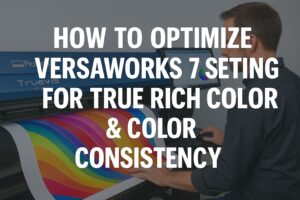
How to Optimize VersaWorks 7 Settings for True Rich Color & Color Consistency on the TrueVIS XG-640
The Skinny: Achieving rich, accurate, and consistent color output is essential for any print business that values quality and client satisfaction. For owners of the Roland TrueVIS XG-640, VersaWorks 7 is the key to unlocking the full potential of this advanced printer/cutter. This guide explores how to fine-tune VersaWorks 7 settings—covering everything from choosing True Rich Color presets to building spot-color libraries, leveraging powerful automation tools, and maintaining consistency across multiple machines.
If you own a Roland TrueVIS XG-640, you’re working with one of the most advanced eco-solvent printer/cutters in the industry. With its expanded TR3 inkset (including Orange, Green, and White), dual staggered print heads, and high-speed output, it offers unparalleled potential for color brilliance and consistency.
Why This Matters
Color isn’t just about vibrancy—it’s about accuracy, brand consistency, and visual impact. In industries like retail signage, vehicle wraps, and corporate branding, your clients demand reliable color reproduction every time. Leveraging VersaWorks 7 with the XG-640 ensures your prints meet professional expectations without rework or color drift.
Step 1: Choose the Right Preset – True Rich Color vs. Standard Profiles
VersaWorks 7 offers a default color management preset known as True Rich Color, exclusive to the latest Roland printer families including the XG-640. This preset incorporates the extended gamut of TR3 inks for richer tones and smoother gradients.
How to apply it:
- Open VersaWorks 7 and import your print job.
- In the “Quality Settings” tab, choose the appropriate Media Profile.
- Under “Color Management,” select True Rich Color as the preset.
- Choose Vibrant for posters and banners, Natural for photography and skin tones.
Pro Tip: Compare side-by-side test prints to visualize the benefit of True Rich Color.
Step 2: Build & Use Color Libraries for Spot-Color Matching
Spot-color accuracy is vital for brand integrity. Use Roland Color System Libraries to match brand-specific tones precisely.
How to integrate spot-color libraries:
- Download from Roland DG’s website.
- In VersaWorks 7: Settings > Spot Color Libraries > Add Library.
- Load and assign spot colors using Illustrator or CorelDRAW.
ICC Profiling Considerations:
- Use ICC profiles suited to specific substrates.
- Profile with Roland Profile Center or a spectrophotometer.
Pro Tip: Always print a swatch sample and get client sign-off first.
Step 3: Master VersaWorks Job Assistant, Hot Folders, Tiling & Nesting
Boost productivity while maintaining color precision using built-in VersaWorks tools:
Job Assistant:
- Edit PDFs and assign spot colors directly in VersaWorks.
Hot Folders:
- Preset folders with media settings allow for drop-and-go automation.
Tiling and Nesting:
- Align prints for seamless application and color uniformity.
Pro Tip: Organize hot folders by media type for team efficiency.
Step 4: Ensure Consistency Across Batches and Machines
Consistency is king. Follow these tips for flawless repeatability:
Daily & Weekly Color Consistency Tips:
- Run nozzle checks and head cleanings.
- Double-check media settings with every new roll.
Between Multiple Devices:
- Sync VersaWorks settings and ICC profiles across machines.
- Use identical calibration workflows and lighting conditions.
Logging & Reference:
- Document presets, media, and resolution choices per job.
Pro Tip: Use Roland DG Connect to monitor printer health and ink usage.
Wrapping It Up
True Rich Color isn’t just a setting—it’s a pathway to better quality and client satisfaction. When paired with consistent process control, your Roland TrueVIS XG-640 becomes a precision powerhouse.
From vibrant decals to critical brand graphics, professional output starts with professional setup. Ready to raise your color game?
