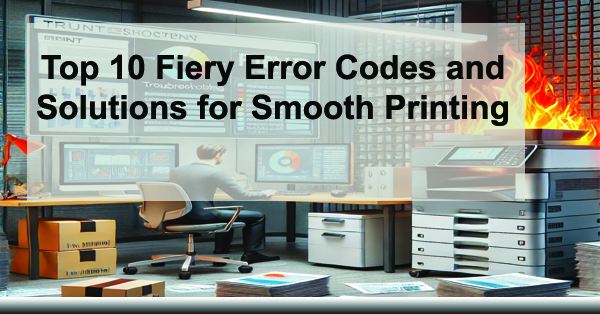
Top 10 Fiery Server Error Codes & Troubleshooting Tips
Fiery print servers are essential for high-performance digital printing environments—especially when precision, speed, and advanced color management are required. Whether you’re using Canon, Xerox, or Ricoh devices, Fiery controllers handle the complex processing behind vibrant, accurate prints.
But like any sophisticated print system, Fiery servers can occasionally encounter errors. Below, we’ve compiled the top 10 Fiery error codes and FAQs—plus troubleshooting tips to help your Colorado office or print shop avoid downtime and get back on track fast.
1. What Is a Fiery Print Server?
A Fiery server is an external or embedded digital front end (DFE) that boosts your printer’s capabilities. It processes files, manages queues, and provides advanced features like variable data printing, spot color editing, and automation tools.
Adding a Fiery server to your print environment improves image quality, accelerates file processing, and reduces production bottlenecks.
2. Why Use a Fiery Server for Your Printer?
Standard printer controllers can struggle with large or complex files. A Fiery server solves this by offering:
- Faster RIP (Raster Image Processing) times
- Professional-grade color calibration
- Streamlined job management and security
- Compatibility with VDP and workflow automation tools
Explore EFI Fiery solutions or book a consultation with ABT to see what a Fiery can do for your output quality and efficiency.
3. Fiery Error Code 89-702: RIP Failure
This common error indicates a RIP (Raster Image Processing) failure, usually due to complex or incompatible files.
How to Fix It:
- Restart the Fiery server to clear memory.
- Ensure the file is supported (PDF, TIFF, PS).
- Update your Fiery software or apply patches.
4. Fiery Error Code 80-400C: Controller Communication Issue
This error occurs when your printer can’t communicate with the Fiery controller.
Solution:
- Check Ethernet or USB cables.
- Restart both the printer and Fiery controller.
- Ensure both devices are on the same subnet.
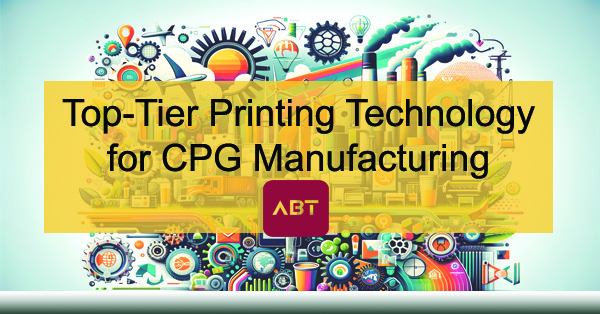
5. How to Recalibrate Color on a Fiery Server
If your color output looks off, it’s time to recalibrate.
Steps:
- Open Command WorkStation > Device Center > Calibrate.
- Select the correct calibration set (based on paper type).
- Use a spectrophotometer or internal scanner to complete calibration.
6. Fiery Error Code E-02: Paper Feed Issue
This indicates a misfeed or paper jam.
How to Fix:
- Clear jams from trays and rollers.
- Match paper type/size settings in Fiery and printer driver.
- Clean feed paths and realign trays.
7. Fiery Error Code 127-210: Spooling Failure
Occurs when jobs can’t move from queue to output.
Fixes:
- Restart Fiery’s spooling service via Command WorkStation.
- Clear the job queue and reboot.
- Install firmware updates for stability.
8. Why Is Fiery Taking So Long to Print?
Slow performance is often caused by:
- High-resolution or oversized files (flatten or downscale PDFs).
- Network bandwidth limitations (use Ethernet or upgrade your switch).
- Too many jobs sent at once (stagger large queues).
9. Fiery Error Code 853: Job Mismatch
Happens when job settings exceed printer capabilities.
Fix:
- Ensure job settings match available paper and finishers.
- Disable features like booklet printing if unsupported.
- Use Command WorkStation to reprocess the job with correct specs.
10. Fiery XF vs. Fiery ProServer: What’s the Difference?
- Fiery XF: RIP solution for wide-format printing (ideal for signage and display graphics).
- Fiery ProServer: Enterprise-level print production with deep automation tools (best for commercial print shops).
Still unsure? Contact ABT for a custom EFI Fiery demo.
11. Fiery Network Error Code: General Printing Failure
Generic network errors usually stem from IP conflicts or disconnections.
Solutions:
- Confirm network cables and switch ports are active.
- Recheck DNS, IP, and Gateway settings in Fiery Admin.
- Run ping tests from Fiery to your printer and vice versa.
Final Thoughts: Keep Fiery Running Smoothly
Understanding these error codes can help reduce downtime and avoid emergency service calls. If you’re consistently running into issues, a Managed Print Services (MPS) partner like ABT can monitor, maintain, and optimize your entire print environment—including your Fiery server.
Need help now? Schedule a free print workflow assessment with our team.
And yes—we sometimes use ChatGPT and DALL·E to help with ideas and visuals (which can be a little too literal sometimes 😄).